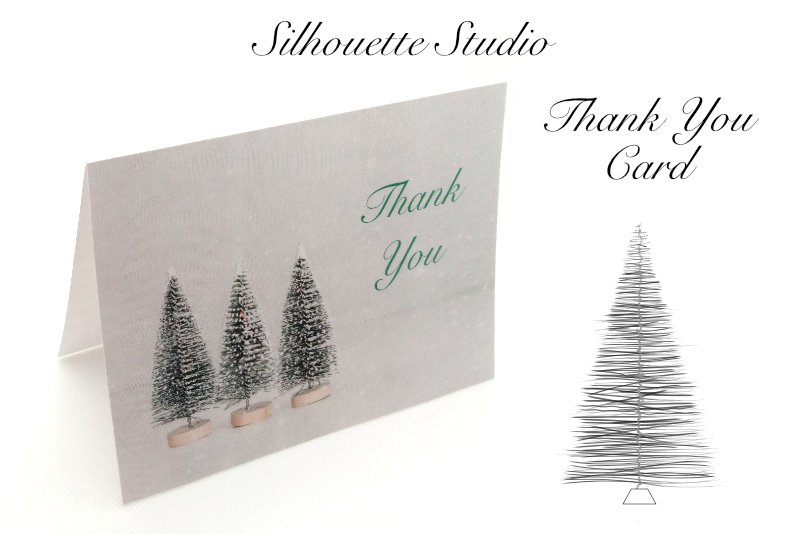Learn with Procreate - Beginners Series
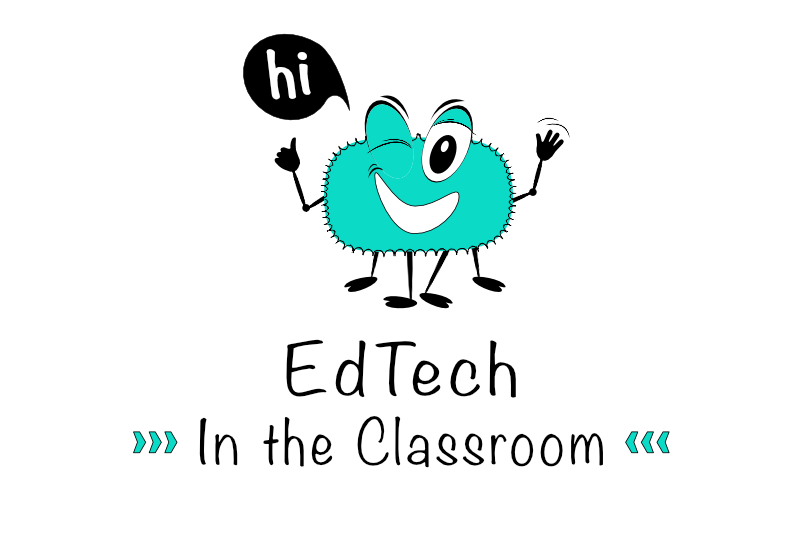
I'm not sure which company was the first to offer free and reduce costs resources for educational purposes. However, Savage International, the makers of Procreate, is one of those companies taking advantage of this very popular idea. You can find many types of free teaching resources on their Procreate Education section of the Procreate website.
From the beginning, Savage International has developed Procreate to take advantage of the features of the Apple iPad and Pencil. Procreate is perfect for the classroom, your students and the beginner digital artist. So, where do you start.
Savage suggests starting with the Beginners Series which is part of their ever growing Learn with Procreate program for education. This Beginners Series is a four-part, hands-on series, covering the basic tools and gestures for using Procreate to teach, create and learn. When finished, your students will have created three artworks and one animation project.
Teachers and educators can download workbooks and videos for the Beginners Series, which they can use as is or adapt to their own lessons and projects.
In this section, your students will get an introduction to Procreate's art tools, such as colors and brushes. As Procreate is an iPad app, students will also learn how to use iPad gestures to maneuver the tools and menus within the Procreate interface. When finished, your students will have created a landscape artwork.
Part Two - Painting Tools
This section takes your students step by step as they create a night scene, while they learn even more about using colors, brushes, layers and effects. Most importantly, your students will learn how to create their first brush.
Part Three - Editing Tools
Now that your students have learned to create their own digital art in Procreate, it's time to introduce the editing tools, such as select, transform, adjust and actions. These new skills will expand the creativity in their digital art. For this section an intergalactic planet is the subject of the project.
Part Four - Actions and Animation
Introducing animation might seem a big jump but Procreate's Actions menu and the Animation Assist interface and tools are easy to use, even for the beginner. Your students will create a butterfly artwork and then use that butterfly to create a frame by frame, looping animation.
Procreate Education - Learn with Procreate
https://education.procreate.art
Beginners Series
https://education.procreate.art/beginners-series
Lesson Ideas
https://education.procreate.art/lessons
Get Procreate For Your Classroom
https://support.apple.com/en-au/guide/deployment-education/welcome/web
From the beginning, Savage International has developed Procreate to take advantage of the features of the Apple iPad and Pencil. Procreate is perfect for the classroom, your students and the beginner digital artist. So, where do you start.
Savage suggests starting with the Beginners Series which is part of their ever growing Learn with Procreate program for education. This Beginners Series is a four-part, hands-on series, covering the basic tools and gestures for using Procreate to teach, create and learn. When finished, your students will have created three artworks and one animation project.
Teachers and educators can download workbooks and videos for the Beginners Series, which they can use as is or adapt to their own lessons and projects.
Beginners Series
Part One - The FundamentalsIn this section, your students will get an introduction to Procreate's art tools, such as colors and brushes. As Procreate is an iPad app, students will also learn how to use iPad gestures to maneuver the tools and menus within the Procreate interface. When finished, your students will have created a landscape artwork.
Part Two - Painting Tools
This section takes your students step by step as they create a night scene, while they learn even more about using colors, brushes, layers and effects. Most importantly, your students will learn how to create their first brush.
Part Three - Editing Tools
Now that your students have learned to create their own digital art in Procreate, it's time to introduce the editing tools, such as select, transform, adjust and actions. These new skills will expand the creativity in their digital art. For this section an intergalactic planet is the subject of the project.
Part Four - Actions and Animation
Introducing animation might seem a big jump but Procreate's Actions menu and the Animation Assist interface and tools are easy to use, even for the beginner. Your students will create a butterfly artwork and then use that butterfly to create a frame by frame, looping animation.
Procreate Education - Learn with Procreate
https://education.procreate.art
Beginners Series
https://education.procreate.art/beginners-series
Lesson Ideas
https://education.procreate.art/lessons
Get Procreate For Your Classroom
https://support.apple.com/en-au/guide/deployment-education/welcome/web

Related Articles
Editor's Picks Articles
Top Ten Articles
Previous Features
Site Map
Content copyright © 2023 by Diane Cipollo. All rights reserved.
This content was written by Diane Cipollo. If you wish to use this content in any manner, you need written permission. Contact Diane Cipollo for details.