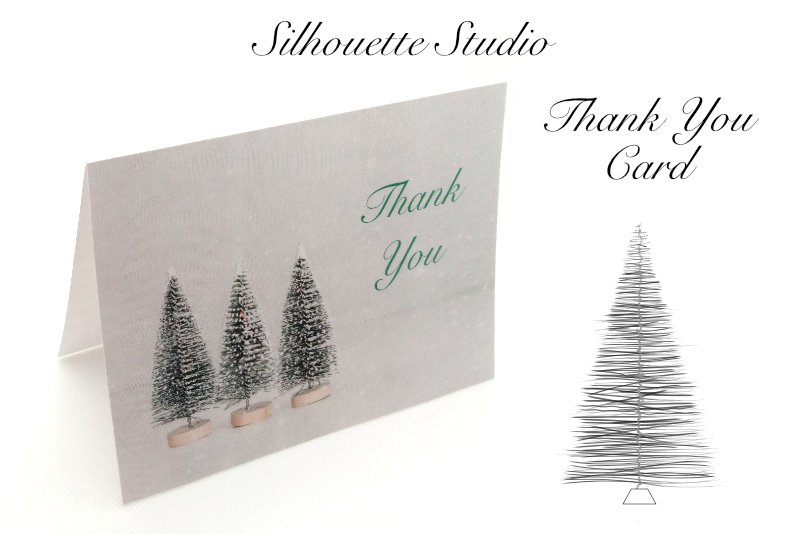DIY Wedding Suite Template - 5.5 x 4.25 Card

In this Affinity® Designer tutorial, we will create a DIY wedding template for the Thank You and RSVP cards in our wedding suite.
In the previous tutorials, we created the 5 by 7 inches flat templates for the Art Deco wedding invitation and the Save the Date cards. Now we are ready to create the template for the 5.5 by 4.25 inches flat or folded cards.
Affinity Designer screenshots used by permission of Serif (Europe) Ltd. This article is not endorsed by Serif Ltd.
In the previous tutorials, we created the 5 by 7 inches flat templates for the Art Deco wedding invitation and the Save the Date cards. Now we are ready to create the template for the 5.5 by 4.25 inches flat or folded cards.
- Start a new document with a Width of 5.5 inches and a Height of 4.25 inches at 300 dpi.
- From the Menubar, click View - Show Grid.
- From the Menubar, click File - Place. Choose the DiamondBackground.afdesign. Click the canvas to place the background.
- Center the background design over the canvas.
- As before, the layer in the Layers panel is now named DiamondBackground.afdesign. Change the layer name to Background.afdesign.
- Click File - Place and choose the OctagonShape.afdesign file.
- Click on the canvas to add the shape to the canvas.
- Resize the shape to cover the entire 5.5 inches width of the canvas.
- Notice that the new layer is named OctagonShape.afdesign. Change the layer name to Shape.afdesign.
- Repeat the previous steps to place the DiamondMonogram.afdesign on the canvas. Position the monogram at the center of the canvas, for now (see screenshot).
- Change the layer name to Monogram.afdesign.
- Resize the monogram to 1 inch wide.
- As in the previous tutorial, add the Outer Shadow Layer Effect to the monogram (see screenshot).
- Click File - Save As and name the document ArtDecoSmallTemplate.afdesign.
Now we will import the Art Deco patterned background. We will use the same Place feature that we used in the previous tutorial to place or import the background graphic.
Let's import the text container shape.
Position the shape about .5 inch down from the top of the canvas (see screenshot).
Finally, we will add the third design element which is the monogram.
Blend Mode - Multiply
Opacity - 25%
Radius - 22 px
Offset - 0 px
Intensity - 0%
Color - black
Angle - 315 degrees
Now that we have created the 5.5 by 4.25 inches template for the Thank You and RSVP cards, we will save this template as an .afdesign file. In the next tutorial, we will add the text to the template for each card.
Affinity Designer screenshots used by permission of Serif (Europe) Ltd. This article is not endorsed by Serif Ltd.

Related Articles
Editor's Picks Articles
Top Ten Articles
Previous Features
Site Map
Content copyright © 2023 by Diane Cipollo. All rights reserved.
This content was written by Diane Cipollo. If you wish to use this content in any manner, you need written permission. Contact Diane Cipollo for details.