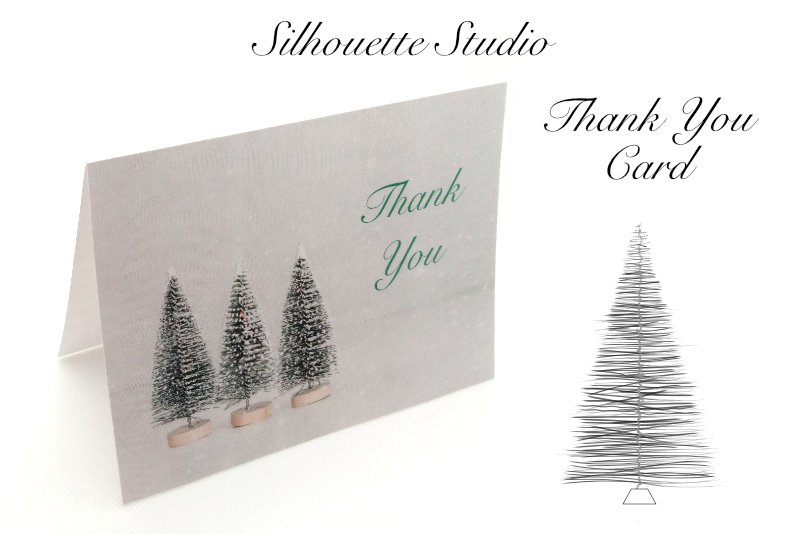Planner Sticker Kit - Headers and Covers
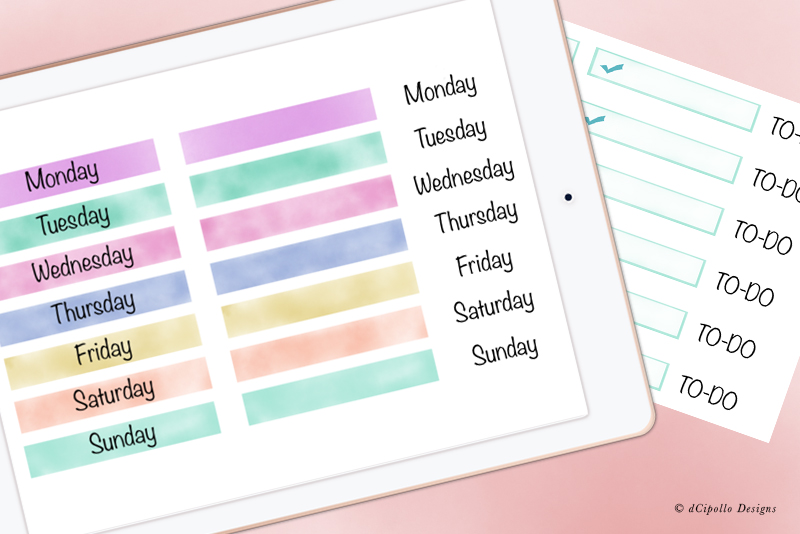
When it comes to digital planners, one popular product on Etsy and other marketplaces is the Sticker Kit. These kits have many themes, such as monthly, holiday, budget, tasks and fitness. Whatever the theme, these kits have several common stickers. In the next few tutorials, let's take a look at a few of the most common.
If you are selling printables, your customer will need a lot of these day covers. Many times, you will see several pages of just day covers in a sticker kit.
Of course, you can't have headers for everything, so your customer will want to add custom titles on blank header covers. So don't forget to include some blank header covers in your kit.
These header/cover stickers can come in any shape or design, including bordered, rectangles, rounded rectangles and more. Many times, the artist adds a small theme-related icon at the right or left side of the sticker (see screenshot). Also, some stickers have just the name of the day on a transparent background.
In the example images, I started with the basic Wash brush (Water category) in Procreate and a rectangle (see screenshot). I painted a different watercolor wash on seven layers, for each day of the week. Finally I added the text for the days. For the TO-DO header example, I added a layer just under the text layer, painted it white and reduced the size to create the color borders. Then I changed the text to "TO-DO".
In the example, I painted each of the seven layers individually with a different color, because I like the hand-painted look. However, you could also use the Hue/Saturation/Brightness feature (see screenshot) in Procreate to change the color of the original layer. Just duplicate the original layer six times and change the color on the other layers.
In the next tutorial, we will discuss planner boxes.
Procreate screenshots used by permission of Savage Interactive Pty Ltd.
Next
Headers or Covers
As the name suggests, the header sticker works as a title at the top of a list, such as TO-DO, Today and Little Things. I find myself never having enough Day Covers for the names of the week (see screenshot). I place them over the pre-labeled day names on weekly calendar layouts, to add more color to the page.If you are selling printables, your customer will need a lot of these day covers. Many times, you will see several pages of just day covers in a sticker kit.
Of course, you can't have headers for everything, so your customer will want to add custom titles on blank header covers. So don't forget to include some blank header covers in your kit.
These header/cover stickers can come in any shape or design, including bordered, rectangles, rounded rectangles and more. Many times, the artist adds a small theme-related icon at the right or left side of the sticker (see screenshot). Also, some stickers have just the name of the day on a transparent background.
In the example images, I started with the basic Wash brush (Water category) in Procreate and a rectangle (see screenshot). I painted a different watercolor wash on seven layers, for each day of the week. Finally I added the text for the days. For the TO-DO header example, I added a layer just under the text layer, painted it white and reduced the size to create the color borders. Then I changed the text to "TO-DO".
In the example, I painted each of the seven layers individually with a different color, because I like the hand-painted look. However, you could also use the Hue/Saturation/Brightness feature (see screenshot) in Procreate to change the color of the original layer. Just duplicate the original layer six times and change the color on the other layers.
In the next tutorial, we will discuss planner boxes.
Procreate screenshots used by permission of Savage Interactive Pty Ltd.
Next

Related Articles
Editor's Picks Articles
Top Ten Articles
Previous Features
Site Map
Content copyright © 2023 by Diane Cipollo. All rights reserved.
This content was written by Diane Cipollo. If you wish to use this content in any manner, you need written permission. Contact Diane Cipollo for details.