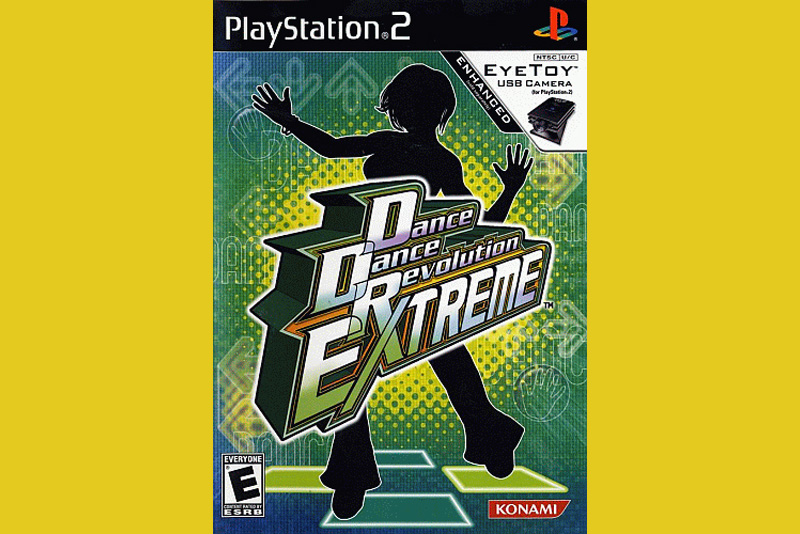PS3 and Instant Streaming Netflix

If you are a fan of the PS3, your PS3 just got even more cool. Netflix now offers instant streaming of movies and TV shows - *without* a Netflix DVD in the system. This means you can keep your favorite game in there while you watch your shows.
In the past, you had to take out whatever was in your PS3 and then insert a special Netflix DVD to get Netflix to run. This is a thing of the past! Now you simply "install" Netflix off that DVD and onto your system. Here is how you do it.
Turn on your PS3 without anything in it. Insert your Netflix DVD (Netflix will send this to you for free if you don't have one already). It will instantly start, saying "just a few moments ..."
Your next screen gives you the choice to install or not. It warns you, "this instant streaming disk will stop working in 28 days." Don't put this off for too long! Your two choices are:
* Install Netflix now
* Continue using the disc (remind me later)
Of course you should choose the first option.
Now you have a new menu which tells you your next steps. These are;
1. Visit the PlayStation Network section of the PS3 main menu
2. In the "What's New" area, select Netflix
3. Start watching instantly.
You now have to eject your disc. So go to the unit and eject it. You'll kick back to the main menu.
It's very likely at this point that you'll have to do a system update, so you might as well go over and check that first. So go to Settings - System Update and see if there are any updates pending. If there are, install them and grab a cup of coffee. They take a while. Check in on it occasionally because it tends to be a two part process that needs a confirmation in the middle.
All right, you're now ready to install the actual software. Go to the PlayStation Network area, and go to the What's New area. It might take a while to load this up. Choose the Netflix icon. It'll ask you to sign into Netflix, and then you get an install area. Choose to install the software. It'll take a minute or two to go through that process.
Once it's installed, you're set! Just navigate to the "video" menu choice any time you want to use Netflix, and the option is right there in the top of the tree!
Enjoy!
In the past, you had to take out whatever was in your PS3 and then insert a special Netflix DVD to get Netflix to run. This is a thing of the past! Now you simply "install" Netflix off that DVD and onto your system. Here is how you do it.
Turn on your PS3 without anything in it. Insert your Netflix DVD (Netflix will send this to you for free if you don't have one already). It will instantly start, saying "just a few moments ..."
Your next screen gives you the choice to install or not. It warns you, "this instant streaming disk will stop working in 28 days." Don't put this off for too long! Your two choices are:
* Install Netflix now
* Continue using the disc (remind me later)
Of course you should choose the first option.
Now you have a new menu which tells you your next steps. These are;
1. Visit the PlayStation Network section of the PS3 main menu
2. In the "What's New" area, select Netflix
3. Start watching instantly.
You now have to eject your disc. So go to the unit and eject it. You'll kick back to the main menu.
It's very likely at this point that you'll have to do a system update, so you might as well go over and check that first. So go to Settings - System Update and see if there are any updates pending. If there are, install them and grab a cup of coffee. They take a while. Check in on it occasionally because it tends to be a two part process that needs a confirmation in the middle.
All right, you're now ready to install the actual software. Go to the PlayStation Network area, and go to the What's New area. It might take a while to load this up. Choose the Netflix icon. It'll ask you to sign into Netflix, and then you get an install area. Choose to install the software. It'll take a minute or two to go through that process.
Once it's installed, you're set! Just navigate to the "video" menu choice any time you want to use Netflix, and the option is right there in the top of the tree!
Enjoy!

Related Articles
Editor's Picks Articles
Top Ten Articles
Previous Features
Site Map
Follow @lisavideogames
Tweet
Content copyright © 2023 by Lisa Shea. All rights reserved.
This content was written by Lisa Shea. If you wish to use this content in any manner, you need written permission. Contact Lisa Shea for details.