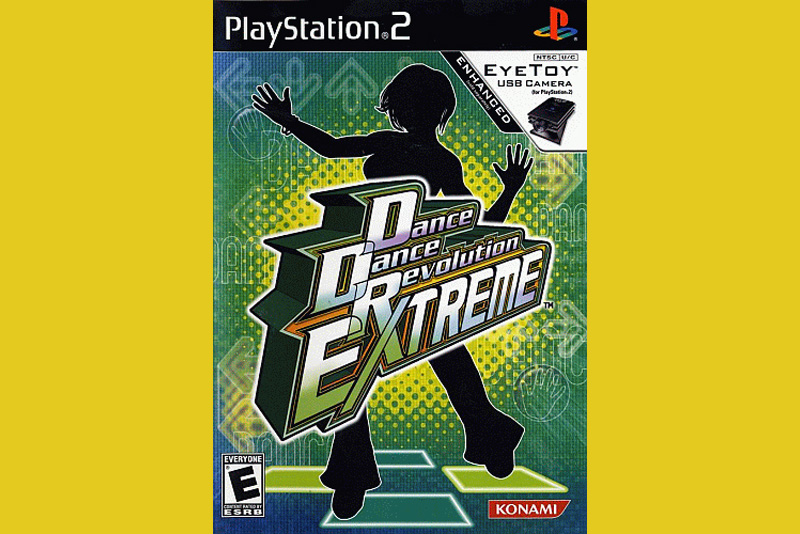Playstation 3 Browser

You might ask why you even need an internet browser with your PlayStation 3. However, it actually comes in really useful for watching YouTube videos and other video pages.
There are certain video series we like to watch on YouTube. For example, I have created origami how-to videos. They are certainly nice to watch on your little computer monitor, but it is incredibly better when you are relaxing in your living room, with a nice coffee table in front of you, able to spread out and watch the video on the big screen.
So, that being said, how do you use your PS3 as an internet browser?
First, from the main PS3 menu, you choose the web browser link. So far so good. It brings you to the Playstation site, go figure :)
Press the TRIANGLE button to bring up your menu. You want to go into FILE, Address Entry to enter the URL that you are going to. Yes, you have to click on the letters one by one - but really, you can then bookmark the page so once you bookmark a few of your favorites, you're all set.
There is an auto-fill feature here where if you're typing in a regular word, it'll let you select that word from a list. Oddly, VERY common words like YouTube are not on the list. That being said, when I tried to type in ORIGAMI the first time, it didn't know that word - but when I went to type it a second time, it knew the word. So it will learn as it goes.
Once you're on an actual website, using the arrow keys on the far left of your controller lets you hop from field to field, but usually it is easiest to use your joystick to select the exact field you want to move to. This is a down side of the "remote" that we usually use to view DVDs on our TV with. It has no joystick! You have to pull out the actual controller.
You use the X button to select items on the screen - buttons, links and so on. You can go back (L1) and forward (R1) just as with a normal browser, and refresh and home via the menu.
If you're watching something where the soundtrack just generally goes with the video - like my origami videos where the description is about the actions - it works fine. However, if you are watching video where the words are supposed to sync with lips, like a music video or a movie-style show, it is REALLY annoying. They are quite off sync. When I watch the exact same video on my laptop, in the same room, on the same net connection, there is no lag. So it's definitely not something about the internet connection causing the lag, it is something about the PS3 in particular.
So I would not recommend using this for watching movies and videos via the web, but if you have something not involving voice-lip sync, it is a great way to see what you're doing on the big screen.
There are certain video series we like to watch on YouTube. For example, I have created origami how-to videos. They are certainly nice to watch on your little computer monitor, but it is incredibly better when you are relaxing in your living room, with a nice coffee table in front of you, able to spread out and watch the video on the big screen.
So, that being said, how do you use your PS3 as an internet browser?
First, from the main PS3 menu, you choose the web browser link. So far so good. It brings you to the Playstation site, go figure :)
Press the TRIANGLE button to bring up your menu. You want to go into FILE, Address Entry to enter the URL that you are going to. Yes, you have to click on the letters one by one - but really, you can then bookmark the page so once you bookmark a few of your favorites, you're all set.
There is an auto-fill feature here where if you're typing in a regular word, it'll let you select that word from a list. Oddly, VERY common words like YouTube are not on the list. That being said, when I tried to type in ORIGAMI the first time, it didn't know that word - but when I went to type it a second time, it knew the word. So it will learn as it goes.
Once you're on an actual website, using the arrow keys on the far left of your controller lets you hop from field to field, but usually it is easiest to use your joystick to select the exact field you want to move to. This is a down side of the "remote" that we usually use to view DVDs on our TV with. It has no joystick! You have to pull out the actual controller.
You use the X button to select items on the screen - buttons, links and so on. You can go back (L1) and forward (R1) just as with a normal browser, and refresh and home via the menu.
If you're watching something where the soundtrack just generally goes with the video - like my origami videos where the description is about the actions - it works fine. However, if you are watching video where the words are supposed to sync with lips, like a music video or a movie-style show, it is REALLY annoying. They are quite off sync. When I watch the exact same video on my laptop, in the same room, on the same net connection, there is no lag. So it's definitely not something about the internet connection causing the lag, it is something about the PS3 in particular.
So I would not recommend using this for watching movies and videos via the web, but if you have something not involving voice-lip sync, it is a great way to see what you're doing on the big screen.

Related Articles
Editor's Picks Articles
Top Ten Articles
Previous Features
Site Map
Follow @lisavideogames
Tweet
Content copyright © 2023 by Lisa Shea. All rights reserved.
This content was written by Lisa Shea. If you wish to use this content in any manner, you need written permission. Contact Lisa Shea for details.