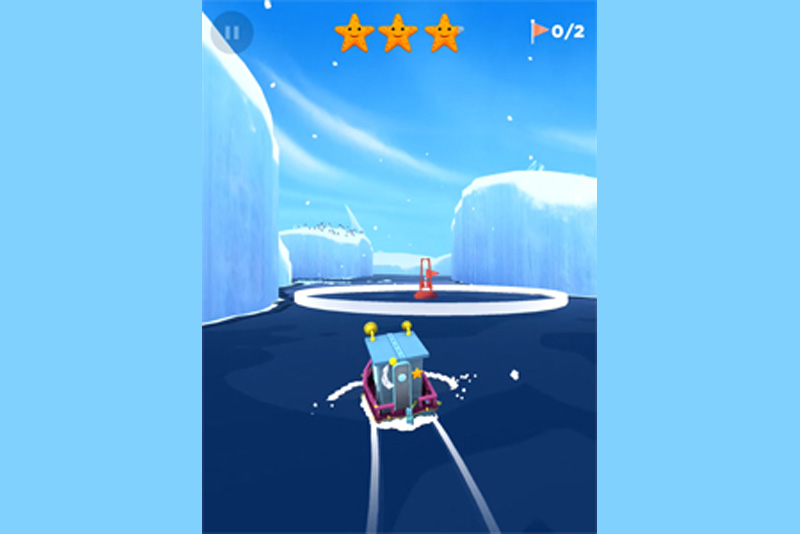Rearranging / Deleting Apps on iPod Touch

Once you start playing with your iPod Touch, you'll find yourself swamped with tons of apps you enjoy. Here is how to manage and arrange your iPod Touch screen quickly and easily!
First, bring up any page of apps on your iPod touch. The easy way to move from page to page (assuming you have more than one page of apps) is to simply hold your finger on the center of the screen and then "flick" it right or left, like you were turning a page in a book. That lets you move between the pages quickly and easily.
Now let's say you're on page 2 and you see an app you would really like to have on page 1. Press and hold on that app you want to move. The app will begin jiggling. You can now move that app onto any other location - either on this page or on any other page. Simply drag and drop.
If you are tired of a given app, you can click the little X button now - and the app will go away! This is great for those free games you downloaded to try out, and then realized the games were just not that much fun.
You can rearrange to your heart's delight. Keep those handy apps like the built-in level in your library, but far in the back so they don't clutter up your daily life.
You can even customize the four "always visible" apps at the very bottom of the list. Keep the music button one-touch away so you can always get to it easily. Add in your favorite game to the list, and take off 'videos' if you don't use that option a lot.
To get back to the main menu at any time, no matter what game or app you are in, just press the big square button at the bottom of the entire unit. That will always get you back to safety.
Note that you do NOT have to break into your iPod in order to make these changes. These are normal, typical activities that every iPod Touch user can do, and all it requires is a press-and-hold.
While you are organizing your apps, make sure you take advantage of any updates that are available! You should have an update icon on your main screen that shows you if any of your applications have updates available. Then you simply go in there, look at the list of updates and click on the ones you want. It helps to ensure that your games run bug-free!
Buy the iPod Touch 8 gig from Amazon.com
First, bring up any page of apps on your iPod touch. The easy way to move from page to page (assuming you have more than one page of apps) is to simply hold your finger on the center of the screen and then "flick" it right or left, like you were turning a page in a book. That lets you move between the pages quickly and easily.
Now let's say you're on page 2 and you see an app you would really like to have on page 1. Press and hold on that app you want to move. The app will begin jiggling. You can now move that app onto any other location - either on this page or on any other page. Simply drag and drop.
If you are tired of a given app, you can click the little X button now - and the app will go away! This is great for those free games you downloaded to try out, and then realized the games were just not that much fun.
You can rearrange to your heart's delight. Keep those handy apps like the built-in level in your library, but far in the back so they don't clutter up your daily life.
You can even customize the four "always visible" apps at the very bottom of the list. Keep the music button one-touch away so you can always get to it easily. Add in your favorite game to the list, and take off 'videos' if you don't use that option a lot.
To get back to the main menu at any time, no matter what game or app you are in, just press the big square button at the bottom of the entire unit. That will always get you back to safety.
Note that you do NOT have to break into your iPod in order to make these changes. These are normal, typical activities that every iPod Touch user can do, and all it requires is a press-and-hold.
While you are organizing your apps, make sure you take advantage of any updates that are available! You should have an update icon on your main screen that shows you if any of your applications have updates available. Then you simply go in there, look at the list of updates and click on the ones you want. It helps to ensure that your games run bug-free!
Buy the iPod Touch 8 gig from Amazon.com

Related Articles
Editor's Picks Articles
Top Ten Articles
Previous Features
Site Map
Follow @lisavideogames
Tweet
Content copyright © 2023 by Lisa Shea. All rights reserved.
This content was written by Lisa Shea. If you wish to use this content in any manner, you need written permission. Contact Lisa Shea for details.