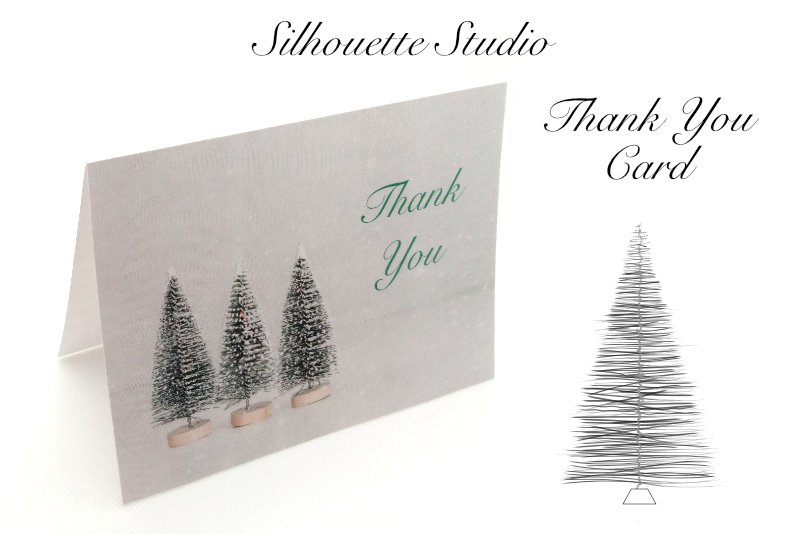From Digital Planner Cover to Full Digital Planner

At this point in the Design a Digital Planner in Affinity Suite tutorial series, we have completed the Digi Planner Cover PDF Template. With this template, you can export any number of designer digital planner front covers to sell in your shop. In fact, I use this template to create products for my Creative Market shop, which are sets of three coordinated digital planner front covers for GoodNotes. See below for examples.
Now, we will start with this front cover template, add a back cover and inside planner pages with hyperlinked tabs, and end up with a new template for exporting a complete digital planner PDF for sell in your shop. As this is a template, all of the page layouts use Picture Frame placeholders. To create a digital planner for sale, you will just replace the generic graphics in the Picture Frame placeholders with your designer graphics and the template handles the layout, drop shadows, hyperlinks and other details.
The Digi Planner Cover PDF Template is a one page template, with a Picture Frame placeholder for the cover page design and eleven symbols, a special type of placeholder, for the binder rings. All of these objects are on the default document Page 1 in the Pages panel in our Affinity Publisher template file. That is great for the Digi Planner Cover PDF Template, because we are only exporting one PDF for each front cover. Now that we want to build a second, more complete planner template that will have many styled planner pages, we can enhance our workflow by using Master Pages.
In the next few tutorials, we will build our Full Digi Planner PDF Template, by starting with a duplicate of the Digi Planner Cover PDF Template, creating our master pages and saving the file as a new Affinity template (.aftemplate) file.
Design a Digital Planner in Affinity Suite - Tutorial Series Index
Screenshots used by permission of Serif (Europe) Ltd. This article is not endorsed by Serif Ltd.
Now, we will start with this front cover template, add a back cover and inside planner pages with hyperlinked tabs, and end up with a new template for exporting a complete digital planner PDF for sell in your shop. As this is a template, all of the page layouts use Picture Frame placeholders. To create a digital planner for sale, you will just replace the generic graphics in the Picture Frame placeholders with your designer graphics and the template handles the layout, drop shadows, hyperlinks and other details.
The Digi Planner Cover PDF Template is a one page template, with a Picture Frame placeholder for the cover page design and eleven symbols, a special type of placeholder, for the binder rings. All of these objects are on the default document Page 1 in the Pages panel in our Affinity Publisher template file. That is great for the Digi Planner Cover PDF Template, because we are only exporting one PDF for each front cover. Now that we want to build a second, more complete planner template that will have many styled planner pages, we can enhance our workflow by using Master Pages.
Using Master Pages in Our Template
Master Pages are a great way to repeat the same design elements on multiple pages in our planner without the need to copy/paste the design elements on to each page. This will save much time when building a planner with a lot of pages. For example, as with the cover template we just finished, each planner that you build with this new template can have a new binder ring design. We will continue to use the Symbols feature on the master pages and when we apply our master pages to all the planner pages that make up our final planner, these binder rings will automatically appear on all of the pages. When it's time to replace the placeholder graphic with our designer ring graphic, it's easy to make that change throughout the planner pages by switching only one graphic on a master page.In the next few tutorials, we will build our Full Digi Planner PDF Template, by starting with a duplicate of the Digi Planner Cover PDF Template, creating our master pages and saving the file as a new Affinity template (.aftemplate) file.
Design a Digital Planner in Affinity Suite - Tutorial Series Index
Screenshots used by permission of Serif (Europe) Ltd. This article is not endorsed by Serif Ltd.
More Affinity Suite Tutorials
Powered by Creative Market

Related Articles
Editor's Picks Articles
Top Ten Articles
Previous Features
Site Map
Content copyright © 2023 by Diane Cipollo. All rights reserved.
This content was written by Diane Cipollo. If you wish to use this content in any manner, you need written permission. Contact Diane Cipollo for details.