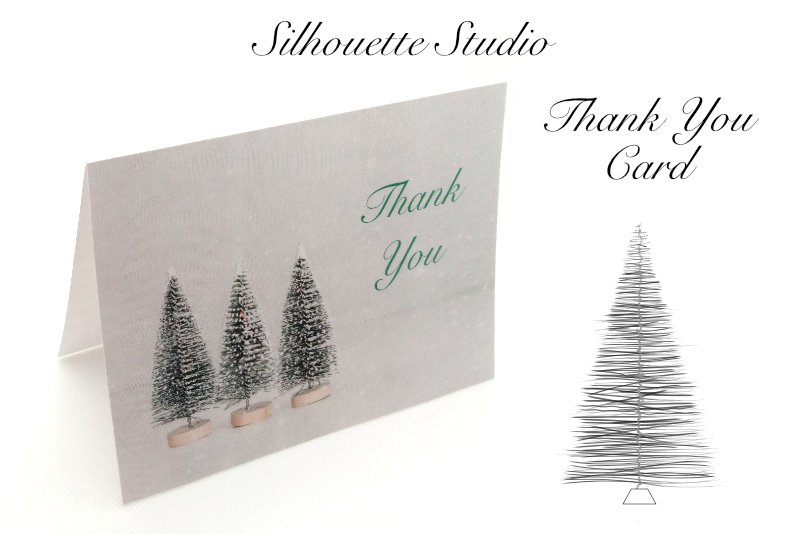Digital Manikin - The Face
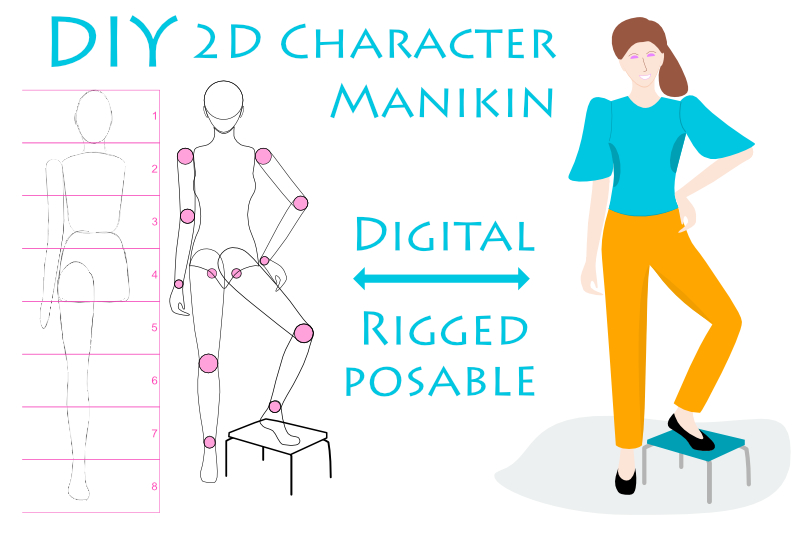
Now we are ready to add the guidelines for placing the eyes, eyebrows, ears, nose and mouth. But this time we will be drawing the guidelines instead of dragging them from the Rulers (see screenshot).
Back
- Draw a horizontal line at the vertical center of the entire head. To find the vertical center, select both the circle and the tear shapes. When you get the selection box, you will see 8 nodes (see screenshot). The center right and left nodes are at the vertical center. Draw your line through both nodes. In the Layers panel, name this layer eye line. This guideline will help us position the eyes and ears.
- Draw another horizontal line (see screenshot). Select only the circle. The bottom center node is the important node. Draw a line through this bottom node.
- Name this layer nose and mouth line. This line will help us position the nose, mouth and ears (see screenshot).
- In the Layers panel, open the proportions group layer.
- Select the eye line layer and drag it into the proportions group.
- Repeat this for the nose and mouth line layer (see screenshot).
We already have the proportions group layer containing the "measuring stick" guidelines. Let's place these two new guidelines in to the same group.
- Eyes - The eyes are at the vertical center of the head. Usually the space between the eyes is equal to the width of one eye.
- With the Ellipse tool, draw three small ovals or half circles side by side and centered along the eye line guideline to represent the eyes. Now, delete the middle eye layer in the Layers panel. Name the two eye layers right eye and left eye.
- With the Pen tool, draw a simple one line eyebrow above each eye. Name these two layers right eyebrow and left eyebrow.
- With the Pen tool, draw a shape to represent the nose. The bottom of the nose should be slightly above the nose and mouth line. Name this layer nose.
- Draw another small oval to represent the mouth below the nose and mouth line. The space from the line to the mouth should be the same amount of space as between the bottom of the nose and the line. Name this layer mouth.
- Select both eyes, eyebrows, nose and mouth layers. Right-click and choose Group. Name the new group layer face details (see screenshot). Drag this new face details group in to the proportions group.
- With the Ellipse tool, draw a thin vertical oval shape that starts just above the eye line and ends at the bottom of the nose. Place it along the right edge of the manikin's head, to represent one ear for our manikin. Name the layer right ear.
- Right-click on this layer and choose Duplicate.
- Click the Flip Horizontal button in the Transform section of the Context Toolbar to reverse the ear shape (see screenshot). Drag this second ear shape to the left edge of the head. Name the layer left ear.
- Open the head group layer (see screenshot). Select the right ear and left ear layers. Drag these layers in to the head group (see screenshot).
Nose and Mouth - The nose and mouth are equally distant from the nose and mouth line at the bottom of the circle.
Let's start a new layer group for the facial details.
Ears - The ears start at slightly above the eye line and end at the bottom of the nose.
Guide - As mentioned before, we can now toggle the visibility of this group layer as needed.
- Select both the head circle and head chin layers in the Layers panel. Right-click and choose Duplicate.
- As we did before, drag these duplicate layers in to the proportions group (see screenshot).
- To combine the head circle and head chin layers in to one shape, select both the circle and tear shapes with the Move tool.
- From the Context Toolbar, click the Add button in the Geometry section (see screenshot).
- In the Layers panel, you will see only one layer, probably the head chin layer, instead of two. Name this layer face (see screenshot).
- Save your work.
Back
INDEX - Artist Manikin in Affinity Designer
Screenshots used by permission of Serif (Europe) Ltd. This article is not endorsed by Serif Ltd.
Related Articles
Editor's Picks Articles
Top Ten Articles
Previous Features
Site Map
Content copyright © 2023 by Diane Cipollo. All rights reserved.
This content was written by Diane Cipollo. If you wish to use this content in any manner, you need written permission. Contact Diane Cipollo for details.